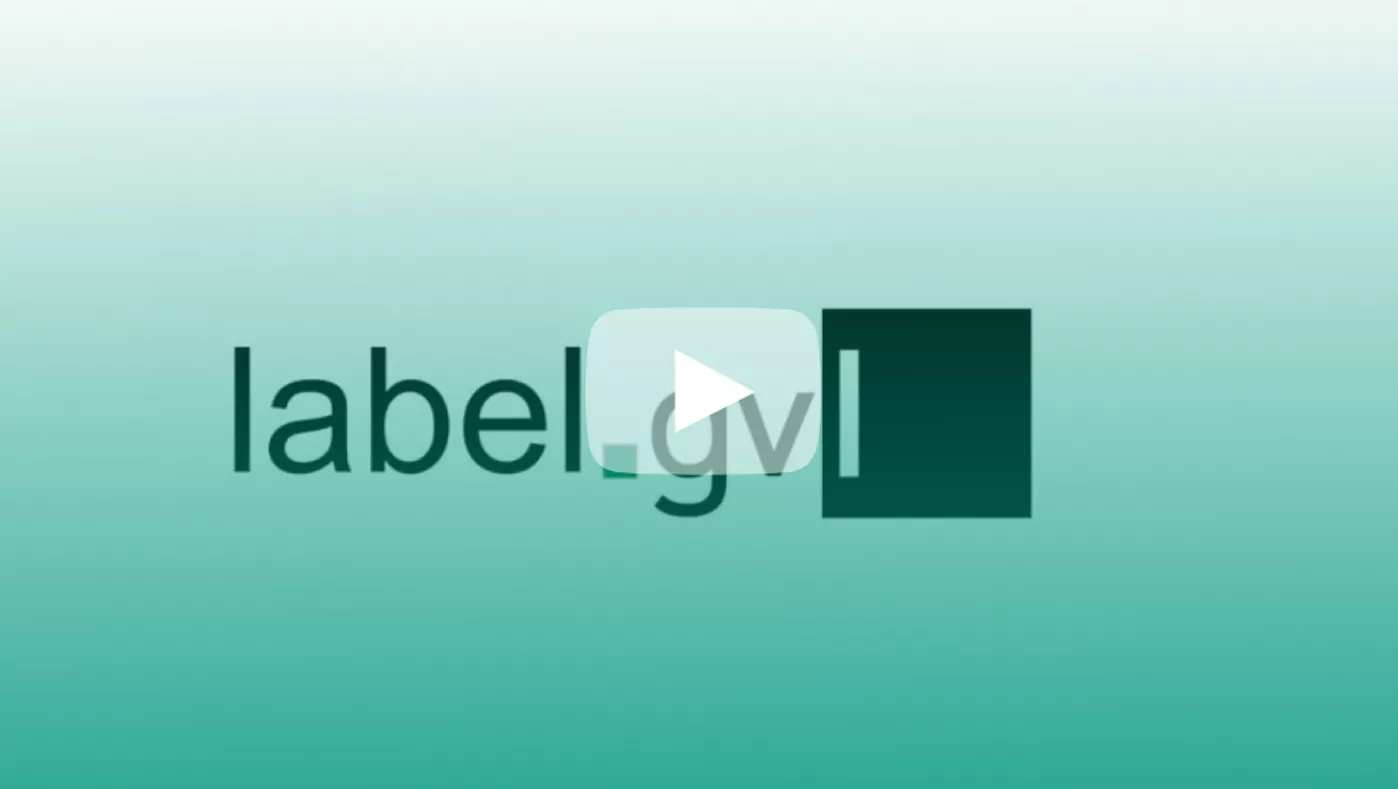Video Tutorials (in German)
Downloads
FAQs
label.gvl is the web portal for producers of sound recordings and audiovisual recordings who are GVL rights holders. Since 2017, producer rights holders have been submitting their repertoire on a track basis in order to participate in GVL distributions.
Furthermore, repertoire that has been submitted and processed can be managed in label.gvl, rights ownership can be edited and possible rights ownership conflicts can be resolved.
Under "My repertoire" you will find all recordings (audio and video) that you have reported to GVL and that have been successfully processed by GVL's systems.
Repertoire reported is therefore not visible under "My repertoire" immediately after the upload, but only after processing by GVL's systems and the conflict check carried out in this process. This takes place once a day so that you can usually view your recordings in label.gvl no later than 24 hours after your upload.
In the repertoire view in label.gvl (My repertoire), you can see the total quantity and detailed information of your recordings reported to and processed by GVL at any time, as well as the number of identified and unresolved rights ownership conflicts with other producers of sound recordings and audiovisual recordings at the respective time this list is accessed.
For a better overview and editing, the portal offers various filter and search options with which you can search for individual recordings or a set of recordings.
You can also display the "Score" and "First distribution score" columns. Here you can see immediately whether broadcast messages could be assigned to your repertoire message. The columns show the number of unweighted minutes assigned to audio tracks and the number of broadcasts for video clips.
If you have selected the menu item "My repertoire", you will be taken to your repertoire overview where you can view all the recordings you have registered and processed by GVL's systems with the relevant data on your registered rights ownership.
In addition to the overview of your reported and processed repertoire, label.gvl offers the possibility to complete changes and adjustments of rights ownership and mandates, the claiming of unallocated usages as well as the independent resolution of possible rights ownership conflicts.
To remove incorrectly registered repertoire, select the recording(s) concerned under "My repertoire" and select the "Withdraw" option via the "Edit" button to withdraw your rights ownership. The recording will then be removed from your repertoire and will no longer be displayed or remunerated for you.
Via the menu item "My repertoire", you can export and download your complete repertoire, which has been reported to GVL and processed, into an Excel file at any time.
To export your entire repertoire, you do not have to make a selection or complete a search after calling up the page, but can initiate the export directly via the "Download" button and the "Repertoire" option.
label.gvl offer you the option of changing reported rights ownerships at any time - regardless of whether a recording is in a rights ownership conflict or not.
You have the option of withdrawing rights ownership completely or making changes in the relevant areas "Period", "Share" and/or "Countries" (region).
These functions are available to you under the menu item "My repertoire" via the "Edit" button and the "Change" option.
Under the menu item "Expand repertoire" you have the option of adding new recordings to your repertoire. To report individual tracks, we recommend using the online mask under "Single audio recording". More extensive audio repertoire can be conveniently uploaded using an Excel template under "Upload Audio". Please make sure that you always use the latest version of our template. This is available for download under "Expand repertoire" > "Upload audio".
Under the menu item "Expand repertoire", you also have the option of adding new audio-visual recordings (video clips) to your repertoire via upload. Video clips can be easily completed by uploading an Excel template under "Upload video". Please make sure that you always use the latest version of our template. This is available for download under "Expand repertoire" > "Upload video".
By selecting the rights profile for the repertoire upload (audio and video), you declare in which countries you have the rights for the recording to be reported.
Choose between the regions:
- Worldwide
- Germany
- DACH
Under "Contains the countries" you can view the individual countries that the selected region covers. If necessary, you can add or remove individual countries after processing your message in label.gvl. To do this, edit the corresponding recordings under "My repertoire" > "Edit" > "Change".
Important: Please make sure that your selected rights profile matches your mandate granted to GVL. If you have granted GVL a worldwide mandate, we will not be able to manage this for you if you only register your repertoire with the rights profile "Germany" or "DACH".
In order to be able to match your repertoire with the radio and television stations' broadcast reports available to us, we are dependent on the reporting of your track-related metadata.
The more data you provide us with, the more accurate our matching can be.
We have defined the following mandatory fields as minimum requirements:
- Title
- performer
- Composer (only a mandatory field for classical works)
- ISRC
- Playing time
- Genre: please only use the genre codes provided by GVL here
- Recording country
- Recording year
- First release date
- Start of rights ownership: Start of your rights ownership of a recording, usually the release date; please be sure to take into account any early sampling by the broadcasters and pre-date this date to the start of sampling or promotion if necessary.
Under the menu item “Add recordings” -> Upload history” in label.gvl, you can access an overview of all your registrations and their status at any time. You also receive an initial confirmation directly after your upload.
Uploads incurring critical errors (e.g. missing or faulty details in the mandatory fields) are rejected. Errors in fields which are not mandatory will also be shown to you in the upload history. These can be corrected by submitting a new notification.
Conflicts arise when two producers submit identical or similar rights ownerships for a recording and the two overlap. Titles that are involved in a conflict are marked by a specific icon in label.gvl.
During conflict identification, recordings with an identical ISRC or with the same combination of artist, title, title supplement and duration are identified as conflicts, provided that the features of these reported rights ownerships in these recordings overlap.
The following overlaps of rights ownerships are possible:
- Period: Start and/or end date of the rights ownership of a recording
- Share: submitted shares in a rights ownership for a recording add up to more than 100% (e.g. 60% plus 50% or two times 100%)
- Region: submitted regions or countries of two rights ownerships of a recording overlap (e.g. Germany and GSA or Germany and worldwide)
Self-conflicts only arise in very rare exceptional cases, e.g. if you perform a recording with different rights owner information a second time within a repertoire notification and thus register a recording twice in one notification. A subsequent second registration of a recording with different rights holder information to the first registration will update it.
If you set the filter “Show conflicts only” under the menu item “My repertoire”, and enter the name of your company in the search field “Conflict partner”, you can get a display of all potential own conflicts. Now, if you sort this view by title, you will see all duplicate submissions below each other. Revoke the rights ownership in the recording whose submission was incorrect in order to resolve the own conflict.
You have the option of resolving a conflict by completely withdrawing your rights ownership or editing it in such a way that the overlap that led to the conflict is resolved.
As soon as you have edited the rights ownership of a recording in conflict accordingly, the conflict is resolved and disappears from your list of conflicts.
If your reported rights ownership is correct and the conflict arose due to the incorrect reporting of one or more conflict partners, please contact the conflict partner and inform them of the resolution of the conflict by them. GVL will provide you with all relevant contact information for this purpose in the recording details (detailed view).
To ensure that no party is favored until clarification, the affected product will be blocked for distribution for the period of the overlap until clarification. Periods not affected by a time overlap are paidout unhindered during distributions.
As a trustee, GVL is not authorized to intervene in rights ownership conflicts between two rights holders. We are happy to support you in making contact. In addition, we have an escalation procedure for conflicts concerning a year of use shortly before its final distribution in order to speed up conflict resolution.
Apart from this, conflict clarification and resolution is the responsibility of the parties involved.
You can create a conflict export to obtain an overview of all the details of the conflicts identified for you or a set of conflicts narrowed down by filters and search options.
The "Conflicts" option is available in label.gvl under "My repertoire" and the "Download" button. This will generate an Excel export of the rights holder conflicts you have selected with all the relevant details.
Unallocated usage relates to broadcast reports regarding the use of productions with sound recordings and audiovisual recordings whose rights holders have not been clearly identified and where GVL could thus not allocate them to a repertoire registration. Said usage is listed in label.gvl in the menu item “Unallocated usage” for all distribution years that have not had their final distributions yet. Pursuant to the German Collecting Societies’ Act (VGG), GVL is obliged to publish all unallocated usage. Label.gvl also provides you with the option to claim such unallocated usage.
You can claim unallocated usage directly in label.gvl by either entering the corresponding GVL recording ID or the ISRC of the matching recording from your submitted repertoire which is shown as processed. You can access the GVL recording ID in the detailed view of a recording under “My repertoire“ and in the repertoire export.
As an alternative of making claims for unallocated usage via the user interface in label.gvl, you can also add your claims to an Excel export of the unallocated usage. You can enter your claims in the export file, and subsequently upload your usage claims to label.gvl. This procedure is recommended if you have a larger volume of unallocated usage for which you want to submit claims. After the upload, there will also be an error file made available under “Unallocated usage“ > "Upload history“ if errors occur.
GVL can also administer your neighboring rights internationally and offers rights holders the opportunity to mandate GVL for countries other than Germany when concluding a rights administration agreement. The countries available for selection are the countries with which GVL has concluded bilateral representation agreements for producers of sound recordings.
Under the menu item "Mandate" in label.gvl, you can see for which countries you have already given GVL a mandate to manage your neighbouring rights and, if necessary, change your mandate there.
As every change of mandate constitutes a change of contract, it is mandatory for the change of mandate to be made in writing using a corresponding application form.
To generate this required form, please first select the countries in which GVL is to administer your neighbouring rights in addition to Germany in the "Mandate" menu item in label.gvl. After clicking on the "Change mandate" button, the corresponding application form will be sent to you by e-mail. Please print out this application form, sign it and send it back to GVL.
Please note that your change of mandate will only be verified and therefore legally binding once your application has been received and successfully checked by GVL. Until your mandate change has been checked and verified, the status of your mandate will remain "Registered / Received". In this status, no distribution result can be calculated for you during a distribution. Please note any upcoming distribution dates when changing your mandate.
After each distribution run, various documents will be provided to you in relation to your individual distribution results: Detailed reports, station usage reports (broadcaster reports) and distribution statements (payout information) if you had payouts made to you.
With the implementation of the Collecting Societies Act (VGG), which came into force on June 1, 2016, changes to the documents provided for the individual distribution results became necessary. Detailed reports, payout notifications, broadcaster evaluations and balance statements for distribution years from 2016 onwards can be found in the "Documents from 2016" submenu under the corresponding tabs.
Balance statements are only made available for download under the corresponding tab a few days after a sound recording distribution has taken place. The balance statements only refer to the regular audio distributions of GVL.
In the submenu "Reports up to 2015" you will find your distribution results for the distribution years up to 2015 for download. Payout notifications from these years are not available there.
Distribution statements are only generated if there was actually a payout during the distribution run, i.e. if an additional remuneration was allocated during a subsequent distribution. In the case of identical or reduced results of a previous distribution for a distribution year, no distribution statement or payout notification will be generated.
In the case of special distributions (e.g. payouts of instalments) and ZPÜ supplementary distributions, no detailed reports will be provided. In this case, the broadcast minutes allocated in the relevant distribution years will be used as a basis, as such the detailed report/statement of the distribution year affected by a back payment therefore applies.